|
"Setembro"
MATERIAL AQUI
Tubes: Renee-TUBES-Septembre2024-47\Renee-TUBES-Septembre2024-51\Renee-TUBES-Paysage
3.
Decor: decor_mp\decor_nmcriacoes_146
Mask:!!!!gradientedworisch\mask_02 - Copia
(Agradeço)
Marca D'água .
Efeitos do PSP.
PLUGINS
Plugins Mehdi
Convolution Filter
Plugins VM Natural
Plugins MuRa's Meister
Tutorial
1-Abra o material no PSP, duplique e feche o original.
Escolher duas cores para trabalhar.
Foreground #180305
Background #e88791
2-Abra nova imagem transparente1024 x 800.
Pintar com o gradiente Sunburst formado pelas cores em uso.
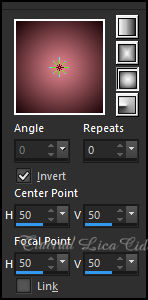
3-Effects\ Distortion
Effects\ Pixelate
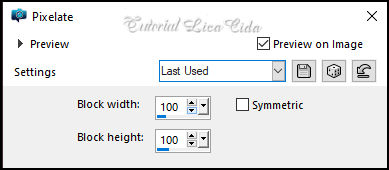
4- Plugins Mehdi\Sorting Tiles
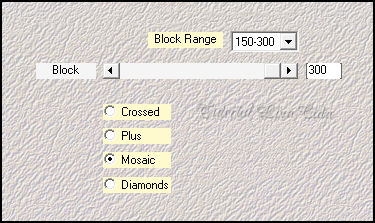
5-Rotating Mirror _ Default.
6-Plugins Mehdi\Weaver
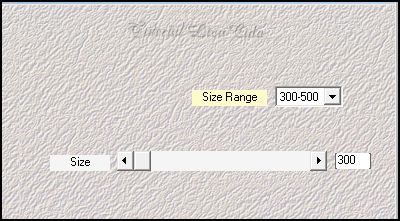
7-Convolution Filter ( Emboss
Strong)
Emboss Strong 206.
*Edir repeat.
Layers \Duplicate.
8-Plugins VM Natural \Legoland...
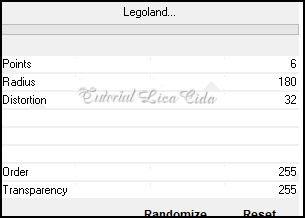
9- Plugins MuRa's Meister \
Perspective Tiling: Height 15.
10-Rotating Mirror _ Default.
11-Clica na parte transparente com a ferramenta Magic Wand Tool\
Tolerance 0 _ Feather 70
Aperte a tecla Delete do teclado 3-4 vezes.
Selections\ Select none.
12-Copy no decor-mp \Paste as New Layer.
Layers\ Arrange\ Move Down.
13-Layers \ New Raster Layer. Pintar color #ffffff.
Layers \ New Mask Layer \ From Image:mask_o2-cópia
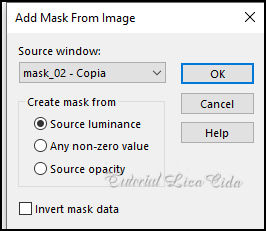
Effects\ Edge Effects\ Enhance.
Layers \ Merge \ Merge Group.
Effects \Plugins Mura's Seamless \ Emboss at Alpha: Default
A seguir aplicar:
14-Layers \ New Mask Layer \ From Image: gradientedworisch.
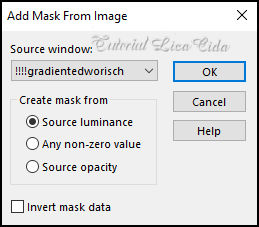
Layers \Duplicate. Layers \
Merge \ Merge Group.
Layers\ Properties \ General \ Blend Mode: Hard Light _ Opacity
:67%.
Layers\ Arrange\ Move Down.
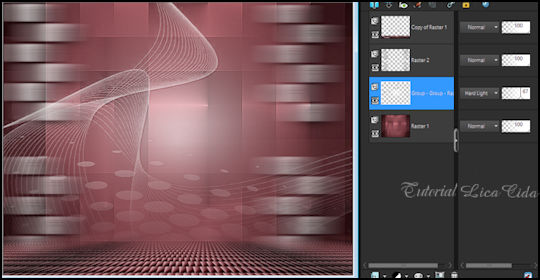
15-Raster 1.
* Seleção personalizada ( tecleS)
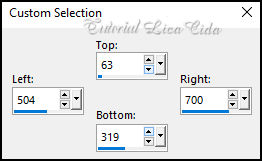
Promote selection to Layer.
Layers\ Arrange \ Bring to Top.
16- Adjust \Blur\ Gaussiam Blur=R:10,00.
17-Edit \ Copy no Renee-TUBES-Paysage 3. Edit \ Paste as New Layer..
Resize 60%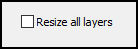 .Posicione.
.Posicione.
Invert\Delete\Invert. Layers\Merge Down.
18-Layers \ New Raster Layer. Effects\ 3D Effects\ Cutout: #ffffff
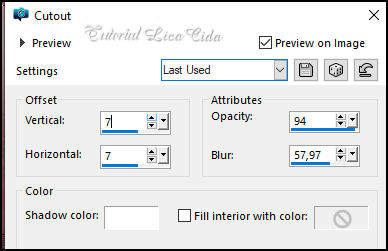
Selections\ Select none.
Layers\Merge Down.
Adjust \ Sharpness\Sharpen.
Effects \ 3D Effects \ Drop Shadow: 0, 0, 100, 40,00_ color #000000.
Layers\ Properties \ General \ Blend Mode: Luminance( L )_ Opacity:
100%
Layers \Duplicate.
19-Pick Tool: Position X: 305,00 _ Position Y: 117,00.
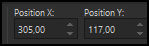
Layers\ Properties \
General \ Blend Mode: Luminance( L )_ Opacity: 100%
Layers\Merge Down.
20-Edit \ Copy no decor_nmcriacoes_146. Edit \ Paste as New Layer...Posicione
como modelo.
Layers\ Properties \ General \ Blend Mode: Luminance( L )_ Opacity:
100%
_Drop Shadow: em uso.
21-Layers \Duplicate.
Resize 60%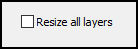 .
Posicione do lado oposto ( veja modelo ) .
Posicione do lado oposto ( veja modelo )
22-Layers \Duplicate.
Resize 80%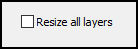 .
Posicione abaixo ( veja modelo ) .
Posicione abaixo ( veja modelo )
Layers\Merge Down _aplicar duas vezes.
23-Edit \ Copy no Renee-TUBES-Septembre2024-47. Edit \ Paste as New
Layer...
Pocisione. Drop Shadow: em uso
24-Edit \ Copy no Renee-TUBES-Septembre2024-47. Edit \ Paste as New
Layer...
Pocisione. Drop Shadow: em uso
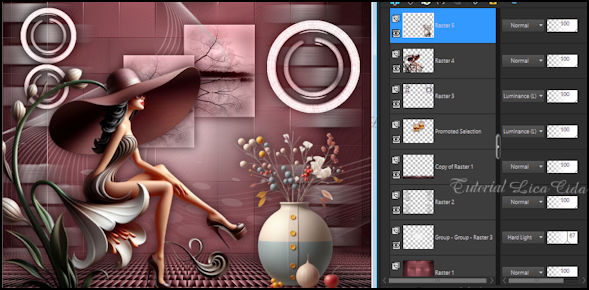
25-Raster1_ Effects \ Plugin \
AAA Filters \ Custom \ Grain.
26_Borders
Image \ Add Borders \ 1 pxl color Foreground #180305.
Image \ Add Borders 4\ pxls color #ffffff.
Image \ Add Borders \ 1 pxl color Foreground #180305.
Image \ Add Borders \ 4 pxls color #ffffff.
Image \ Add Borders \ 1 pxl color Foreground #180305.
Image \ Add Borders \ 20 pxls color #ffffff.
Image \ Add Borders \ 10 pxls \cor a gosto
27-Seleciona_Pintar com o gradiente em uso.
28- Plugins Graphics Plus\ Cross Shadow_Default.
Selections\ Select none.
Image \ Add Borders \ 20 pxls color #ffffff.
Image \ Add Borders \ 1 pxl color Foreground #180305.
Resize _Width 1024 pxls.
Aplicar a marca d'água.
Assine e salve.
File \ Export \ JPEG Optimizer.
Aparecida\lica _setembro de 2024.
Versão
Tubes usados:
http://simpsp.com/Tubes_PqnaAlice/TubesPqnaAlice.html

:::...VOLTAR...:::
|

