|
"Irene rene"
Carinhosamente
MATERIAL AQUI
Seleção: circle-lc . Salvar a seleção na pasta Selection do PSP.
Preset Illumination\ Lights_araralightdw.\ ( Guardar em sua pasta de
Presets My PSP Files).
Tubes: ns-woman3212 \ns-paisagem1174
Back: backcolorido-rb
Decor: 3605 - Déco - LB TUBES\decorazul-lc\Silvie_Mask
Premade:chao natureza 004 dworisch
(Agradeço)
Marca D'água .
Efeitos do PSP.
PLUGINS
Plugins Mehdi
Convolution Filter
Distortion Filters
Plugins 
Plugins Carolaine and
Sensibility
Plugins MuRa's Meister \ Perspective Tiling
Alien Skin Eye Candy 5: Impact \ Glass
Tutorial
1-Abra o material no PSP, duplique e feche o original.
Escolher duas cores para trabalhar.
Foreground #101e3e
Background #7387b1
2- Abra nova imagem transparente de 1000 x 700.
3-Pintar com o gradiente Rectangular, formado pelas cores em uso.
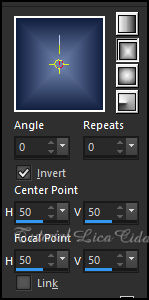
Layer Duplicate
4-Plugin Mehdi\ Sorting Tile.
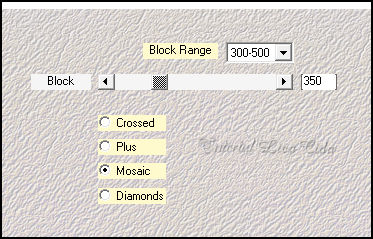
5- Reflection Effects \ Rotating
Mirror _ Default.
6-Convolution Filter ( Emboss (light)
Emboss 191.
7- Distortion Filters \Scaline Shifter _Default. 9\23 ( aplicar très
vezes)
Adjust \ Sharpness\Sharpen .
8-Ativar a Raster1.
Habilitar a régua. Reduza: usar a ferramenta Pick Tool (K) ( 200 x
430 )
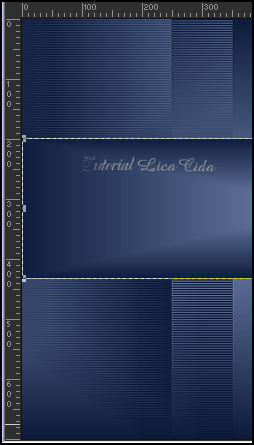
*Desabilitar a régua. Layers\
Arrange\ Bring to Top.
9-Plugins
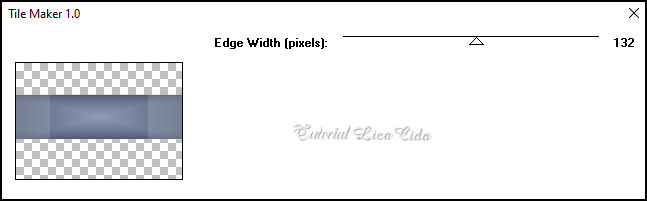
Effects\ Edge Effects\ Enhance
10-Effects\ Texture Effects\ Weave. (Cores em uso)
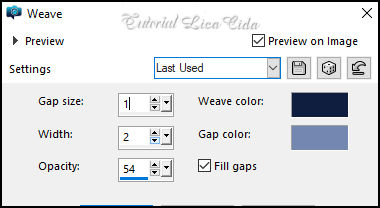
11-Effects\ Distortion Effects\Wave
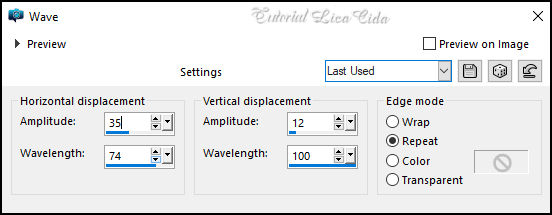
Effects \ 3D Effects \ Drop
Shadow: 0, 0, 80, 40,00_ color #000000.
Layers Duplicate\ Image Mirror Horizontal
Effects \ 3D Effects \ Drop Shadow: 0, 0, 80, 40,00_ color #000000.
Layers\ Merge\Merge Down.
12-Image canvas size 1000 x 800 Bottom _ 100
* Layer copy of Raster1.
Usar a ferramenta Pick Tool (K) . Trazer o efeito abaixo .
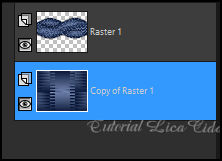
13- Layer topo
Selections \ Load/Save Selections \ Load Selection From Disk:
circle_ by lc.
14-Layers \ New Raster Layer. Preencher com o gradiente em uso.
15- Adjust\Blur\ Gaussian Blur:R=39,00.
16-Plugins Carolaine and Sensibility \CS-LDots.
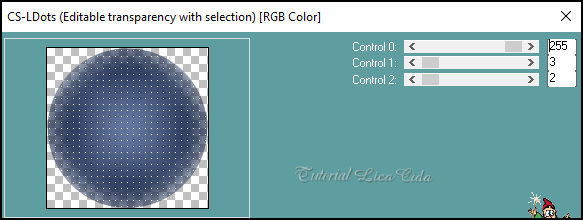
Effects\ Edge Effects\ Enhance
Ainda Selecionado...
17-Copy na ns-paisagem1174 \Paste as New Layer.
_ Posicione . Invert\Delete\Invert
Adjust \ Sharpness\Sharpen More.
Layers\ Merge\Merge Down.
18-Selections\ Modify\ Select Selection Borders
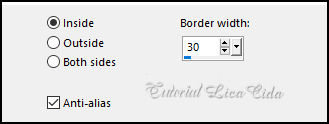
Layers \ New Raster Layer.
Preencher com o gradiente em uso.
19- Plugins \ Alien Skin Eye Candy 5: Impact \ Glass - *Settings
Clear
*Basic,usar as configurações abaixo_ marcar Outside Selection .
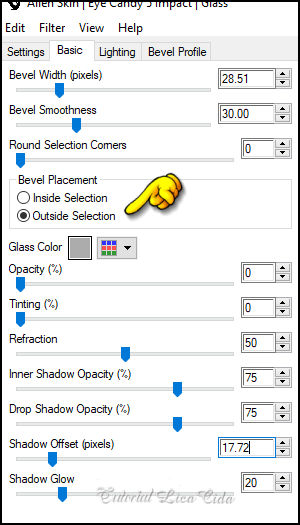
20- Plugins \ Alien Skin Eye
Candy 5: Impact \ Glass - *Settings Clear.
* Basic,usar as configurações abaixo_ marcar Inside Selection .
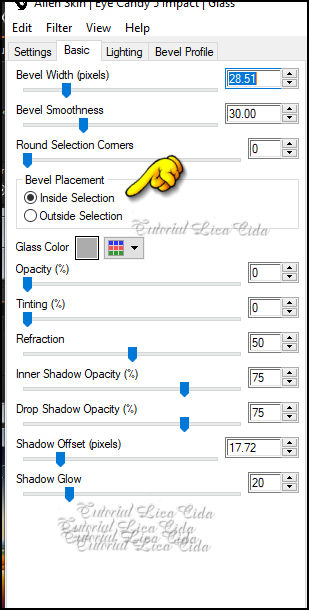
Layers \ Properties \ General \
Blend Mode: Multiply _ Opacity: 100%
Selections\Select none.
Effects \ 3D Effects \ Drop Shadow: 0, 0, 80, 40,00_ color #000000.
Layers\ Merge\Merge Down.
21-Duplicar a layer copy of Raster1.
Plugin MuRa's Meister \ Perspective Tiling: Height 15. Restante
Default
22-Reflection Effects \ Rotating Mirror \0-180. Emboss3
Clicar na parte transparente com a ferramenta Magic Wand Tool\
Tolerance 0 _ Feather 60
Aperte a tecla Delete do teclado 4-5 vezes.
Selections\ Select none.
23-Copy no backcolorido-rb \Paste as New Layer.
Layers\Arrange Move Down.
Layers \ Properties \ General \ Blend Mode: Hard Light _ Opacity:
63%.
24-Copy no decorazul-lc \Paste as New Layer.
Layers\Arrange\ Move Up.
Layers \ Properties \ General \ Blend Mode: Multiply _ Opacity:
100%.
25-Copy no Silvie_Mask _Raster1 \Paste as New Layer.
Layers \ Properties \ General \ Blend Mode: Screen _ Opacity: 100%.
*Observe os blends\Use a gosto.
Layers\Blends\Opacitys
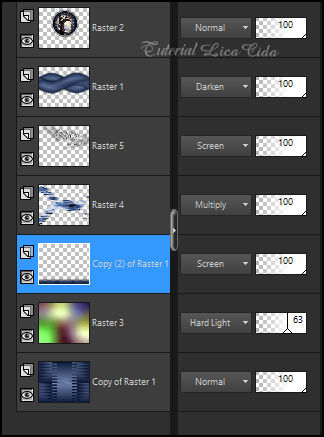
26-Layer topo
Copy na ns-paisagem1174 \Paste as New Layer.
deverá estar posicionada.
Adjust \ Sharpness\Sharpen More.
27-Copy no chão natureza 004 dworisch \Paste as New Layer.
Posicione.
28--Effects\ Illumination Effects\Preset Illumination\Lights\araralightdw.
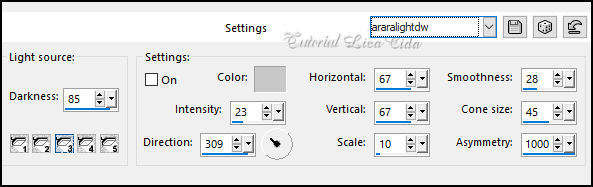
29-Copy no 3605 - Déco - LB
TUBES \Paste as New Layer.
*Posicione a gosto, usei as flores caídas como destaque.
30-Copy no ns-woman3212 \Paste as New Layer.
Posicione, use a gosto.
Image \ Add Borders \ 2 pxls color #000000.
Effects \ Plugin \ AAA Frames \Foto Frame _Widht25, restante
Default.
Edit \Repeat.
Aplicar a marca d'água.
Assine e salve.
File \ Export \ JPEG Optimizer.
Aparecida\lica _setembro de 2024.

:::...VOLTAR...:::
|

