|
"Contrast"
MATERIAL AQUI
Tubes:Callitubes-4558mulheres\ Callitubes-29paisagens\Callitubes-820flores
Aves: bird_brushes_II_by_lpdragonfly_5
Mask :creation.tine_masque334
Decor:deco1lc\ títulobylc
(Agradeço)
Marca D'água .
Efeitos do PSP.
PLUGINS
Plugins Richard Rosenman \ Solid Border
Plugins \Filters Unlimited \ FunHouse
Plugins \Filters Unlimited \
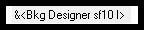
Plugins Simple \ Pizza Slice Mirror.
Plugins Graphics Plus\Vertical Mirror
Plugin MuRa's Meister \ Perspective Tiling
Tutorial
1-Abrir o material no PSP, duplique e feche o original.
Escolher duas cores para trabalhar.
Foreground #000000
Background #ffffff
2 - Abrir nova imagem transparente de 900 x 600.
3-Pintar com o gradiente Linear, formado pelas cores em uso.
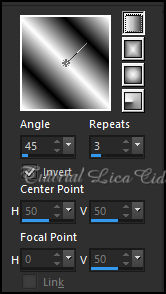
Layers\Duplicate\Image Mirror Horizontal
Layers \ Properties \ General \ Blend Mode: Soft Light _ Opacity:
100%.
Layers\ Merge\ Merge Down.
4-Image \ Add Borders \ 50 pxls color #ffffff.
5-Plugins Richard Rosenman \ Solid Border(color #000000
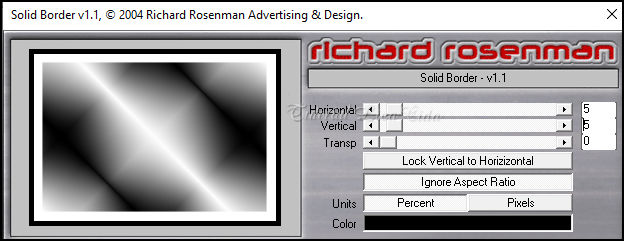
6-Selecionar esta borda ( color#000000 )com a
ferramenta Magic Wand_Default.
7-Preencher com o gradiente em uso.
8-Efects\ Texture Effects\ Weave
Color #000000
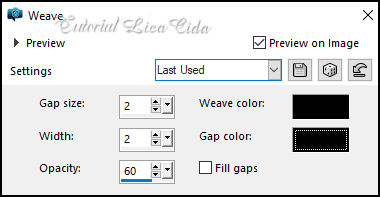
Adjust \ Sharpness \ Sharpen
Selections\ Select none.
9-Selections \ Select All. Selections \Modify \Contract 50 pxls.
Promote Selection to Layer.
10- Plugins \Filters Unlimited \ FunHouse \ Emission Mirror...
Default
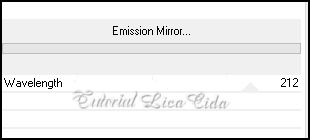
11-Selections \ Select All. Selections \Modify \Contract
100 pxls.
12-Selections \Modify \ Select Selection Borders
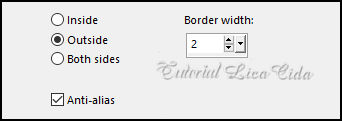
13-Layers \ New Raster Layer. Preencher color #ffffff.
Selections\ Select none.
14- Plugins \Filters Unlimited \ .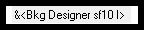
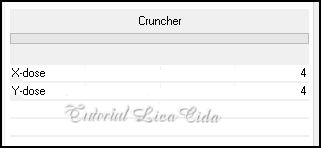
Layers \ Properties \ General \ Blend Mode: Screen
_ Opacity: 100%.
Effects \Plugins Mura's Seamless \ Emboss at Alpha: Default
Layers
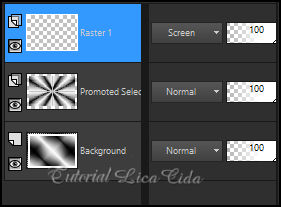
*Layers\Merge\Merge Visible
15-Plugins Simple \ Pizza Slice Mirror.
16-Effects\ Reflection Effects \ Rotating Mirror \0_180
17-Plugins Graphics Plus\Vertical Mirror_Default ( 128-0 )
18- Effects \ Image Effects \ Seamless Tiling.
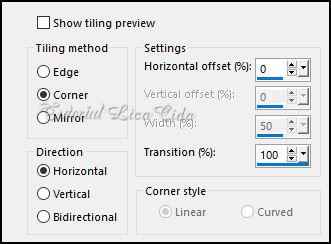
19-Efects\Reflexion Effects\Feedback.
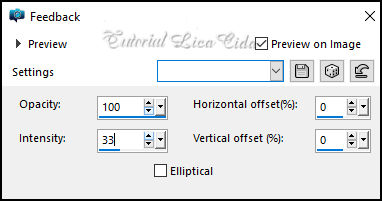
20-Edit Repeat: .Effects \ Image Effects \
Seamless Tiling. (ítem 18)
21-Plugin Nick Software\ Color EfexPro 3.0\Pro Contrast_Default
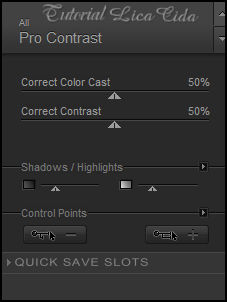
22-Layers \ New Raster Layer. Preencher color #ffffff.
Layers \ New Mask Layer \ From Image:creation.tine_masque33
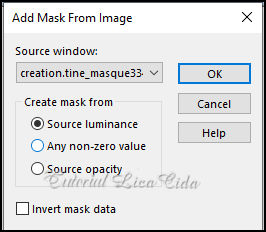
Effects\ Edge Effects\ Enhance. Layers \ Merge \
Merge Group.
Effects \Plugins Mura's Seamless \ Emboss at Alpha: Default
Effects \ 3D Effects \ Drop Shadow: 1, 1, 100, 1,00_ color #000000.
23-Layer inferior: Seleção Personalizada ( tecle S)
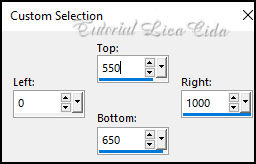
Promote Selection to Layer
24-Plugin MuRa's Meister \ Perspective Tiling: Default
*Com a Ferramenta Magic Wand \ Feather 60 \ Clique na parte
transparente . Deletar ( quatro-cinco \ vezes ).
Selections\ Select none.
Adjust\ Sharpness\ Sharpen More
25-Edit \ Copy no Callitubes-29paisagens
Edit \ Paste as New Layer.
Resize 80%_ aplicar duas vezes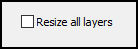
Objects\Align\Right.
26-Layers Duplicate
Edit Repeat: .Effects \ Image Effects \ Seamless Tiling. (ítem 18)
Layers \ Properties \ General \ Blend Mode: Hard Light_ Opacity:
100%.
*Tirar a visibilidade da layer inferior.
27-Edit \ Copy no deco1lc\ Edit \ Paste as New Layer..
Layers \ Properties \ General \ Blend Mode: Luminance ( L )_ Opacity:
100%.
Edit Repeat: .Effects \ Image Effects \ Seamless Tiling. (ítem 18)
Layers\ Arrange\Bring to Top
Layers\Blends\Opacitys
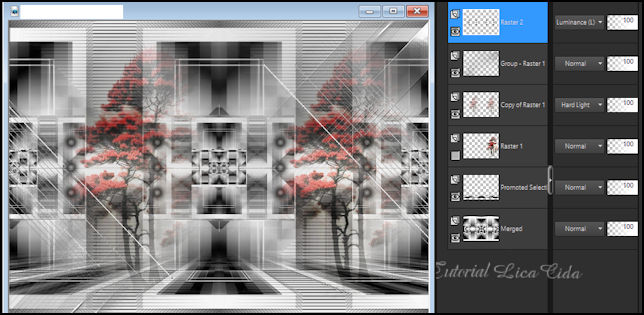
28-Image \ Add Borders \ 50 pxls color #ffffff.
29-Plugins Richard Rosenman \ Solid Border(color #000000
*Mesmos valores ítem 5.
30-Selecionar esta borda ( color#000000 )com a ferramenta Magic
Wand_Default.
31-Preencher com o gradiente em uso.
32-Efects\ Texture Effects\ Weave
*Mesmos valores ítem 8.
Adjust \ Sharpness \ Sharpen
Invert
Effects \ 3D Effects \ Drop Shadow: 0, 0, 100, 40,00_ color #000000.
Selections\ Select none.
33-Edit \ Copy no Callitubes-4558mulheres\ Edit \ Paste as New Layer..
Use a gosto, posicione
33-Edit \ Copy no Callitubes-820flores\ Edit \ Paste as New Layer..
Use a gosto, posicione.
34-Edit \ Copy no bird_brushes_II_by_lpdragonfly_5\ Edit \ Paste as
New Layer..
Use a gosto, posicione.
35-Edit \ Copy no titulocontrast_bylc\ Edit \ Paste as New Layer..
Use a gosto, posicione.
_Image \ Add Borders \ 1 pxl color #000000
Effects \ Plugin \ AAA Filters \ Custom \ Grain( opcional)
Resize _Width 1000pxls.
Aplicar a marca d'água.
Assine e salve.
File \ Export \ JPEG Optimizer.
Aparecida\lica _Junho de 2024.

:::...VOLTAR...:::
|

