
 |
|
"Seleção 3946_Aliciar"
Seleção:
sel3946_aliciar PspSelection ( Salve em sua pasta de seleções My PSP
Files ) . Preset
Illumination\Lights_lensoflove (marapontes) ( Guardar em sua pasta
de Presets My PSP Files).
Back:
back_sfondolettera-mina@
Deco: decolc1\
decolc2 Tubes:Mina@.5079 WOMAN 02.18 \Mina@.5080 MIST
PAESAGGIO 02.18 \Coupe_arums_CibiBijoux.
(Agradeço)
Marca
D'água .
Efeitos do PSP.
Versão usada PSPX8.
Plugins
Plugin
Toadies
Plugin Flaming
Pear
Unlimited 2\
Buttons&Frames.
Plugin dsb
flux
Plugin Nick
Software
Tutorial _Roteiro
1- Abrir o
back_sfondolettera-mina@ anexado ( faça uma cópia e deixe
separado). Vamos trabalhar no back. Select
All. Edit Copy no Mina@.5080
MIST PAESAGGIO 02.18 (raster1) \ Edit Paste Into Selection .
Selections\ Select none.
2-Effects\ Image Effects\ Seamless
Tiling:
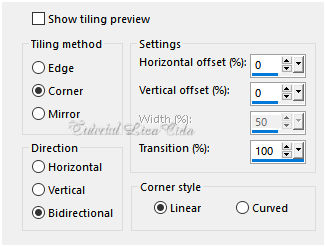 3-Adjust\ Blur\ Radial Blur.
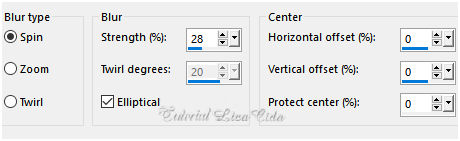 4-Selections \Load \ Save Selection \
Load Selection From Disk \ Load
\sel3946_aliciar.PspSelection.
5-Nova
layer.
Edit Copy na cópia do back separada \ Edit Paste Into
Selection . Selections\ Select none.
*Layer
duplicate .
Effects\ Image Effects\ Offset .
H= 50 \ V= 0 . Custom e
Transp.
Layer\ Merge\ Merge Down.
*Layer
duplicate .
Effects\ Image Effects\ Offset .
H=( menos) - 50 \ V= 0 . Custom e
Transp.
Layer\ Merge\ Merge Down.
( pode deletar essa cópia separada do
back ) 6-
Seleção Personalizada ( tecleS).
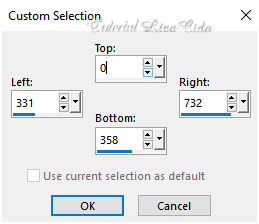 Invert\ Delete. Selections\ Select
none. Plugin Toadies\Blur
'em!...30 \ 215.
7-Plugin Flaming
Pear _Flexify 2.
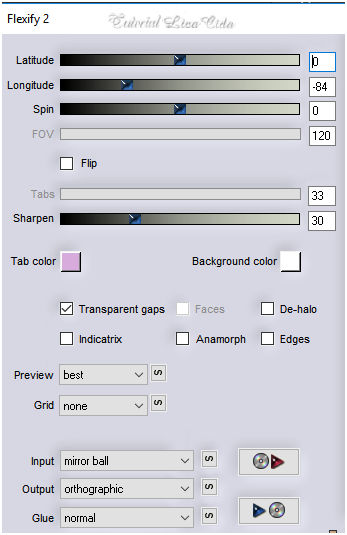 Effects\ Edge
Effects\ Enhance More.
Resize 85%.
*Layer Duplicate.
Resize 85%.
Effects\3D Effects\ Drop Shadow. (menos)
-1\ 15\ 85\ 25,00 . (Color=#000000).
8- Plugin Nick Software\ Color EfexPro 3.0\ Bi-Color User
Defined.
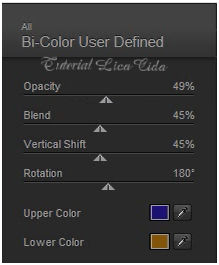
_Image Mirror
Horizontal.
9- Ativar a Raster1.
Plugin Nick Software\ Color EfexPro 3.0\
Bi-Color Filters\ Color Set \ Cool/Warm 1_ Default.
10-Edit Copy no
Mina@.5080 MIST PAESAGGIO 02.18 ( raster2 ) \ Paste As New
Layer.
Layers
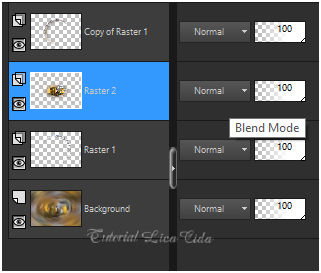 11-Effects\ Illumination Effects\ Preset
Illumination\ Lights\ lens_of_love.
( raster2 Mina@.5080 MIST PAESAGGIO 02.18)
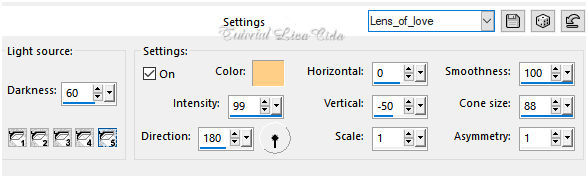 12-Edit Copy no
decolc1\ Paste As New Layer.
*Repetir : Effects\
Illumination Effects\ Preset Illumination\ Lights\ lens_of_love.
BM=Luminance (L).
13-Ativar a layer
background.
Unlimited 2\
Buttons&Frames.
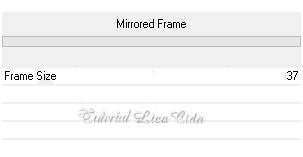 Selections \ Select
All. Selections\ Modify\ Contract 50pxls.
Invert\ Promote
Selection to Layer.
14-Plugin dsb flux
.
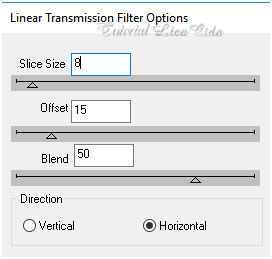
_Plugin
MuRa's Seamless \
Emboss at
Alphha..._Default.
*Repetir
: Plugin Nick Software\ Color EfexPro 3.0\ Bi-Color User
Defined.
*Repetir :
Effects\ Illumination Effects\ Preset Illumination\ Lights\ lens_of_love.
Invert
Effects\3D Effects\ Drop Shadow. (menos)
-1\ 15\ 85\ 25,00 . (Color=#000000).
Effects\3D Effects\ Drop Shadow. 1\
(menos) -15\ 85\ 25,00 . (Color=#000000).
Selections\ Select
none. 15-Ativar a layer
background.
Plugin Artistiques
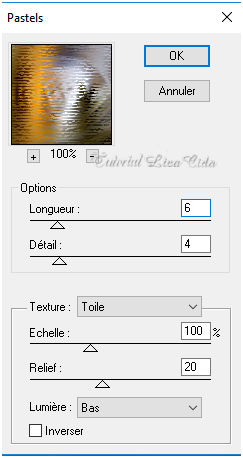
*Repetir:
Plugin Nick Software\ Color EfexPro 3.0\ Bi-Color Filters\
Color Set \ Cool/Warm 1_ Default.
*Repetir : Effects\
Illumination Effects\ Preset Illumination\ Lights\ lens_of_love.
16-Ativar a
superior _copy of raster1
Edit Copy no
decolc2\ Paste As New Layer.
Objects\ Align\
Left. BM=Luminance (L).
*Repetir : Effects\
Illumination Effects\ Preset Illumination\ Lights\
lens_of_love.
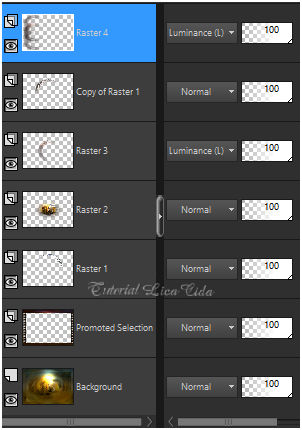
17-Edit Copy nos
tubes Mina@.5079 WOMAN 02.18 e Coupe_arums_CibiBijoux \ Paste
As New Layer.
Resize e
posicionamento a gosto.
Image \ Add
Borders \ 30 pxls color
=#ffffff.
Aplicar a Marca D'agua.
Assine e
salve.
Aparecida \ licacida , fevereiro de
2018.
Espero que gostem.
Obrigada!
    |