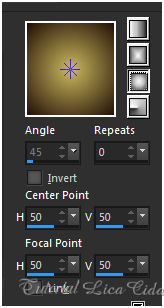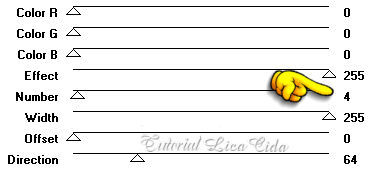Versões Amigas
"Concept Art"
Preset
Illumination\Lights\concept_marapontes ( Guardar em sua pasta
de Presets My PSP Files).
Tubes: Femme-1516-Azalee \
Bluete02_20122012_lore.
Mask: Narah_mask_0811.
Deco: deco1lc\ deco2lc.
Marca D'água . Efeitos do PSP.
Versão usada PSPX8.
Plugins
Plugin MuR'as Seamless.
Plugin Carolaine &
Sensibility.
Plugin Alien Skin Eye Candy 5.
Plugin AAAFrames.
Tutorial
_Roteiro 1- Abrir uma nova imagem
transparente 950 x 650 pxls.
_ Preencher com o gradiente formado
pelas cores #cab95d e
#220e07. Configurar Sunburst .
Repeats 0. CP= H 50\ V=50.
FP= H 50 \ V= 50. Invert desmarcado.
2-Plugin MuR'as Seamless\ Stripe of Cylinder...
3-Effects\ Geometric Effects\ Skew : H\-45\ Wrap. _Layer\Duplicate. Image \Mirror\Mirror Horizontal. _Blend Mode=Overley. Layer\ Merge\ Merge Down. 4-Adjust\ Add / Remove Noise_Add Noise... Uniform\ 6\ Mono . _Adjust \Sharpness\ Sharpen More.
5-Nova Layer.
_ Preencher com o mesmo gradiente
formado no ítem 1. Aplicar a mask:
Narah_mask_0811.
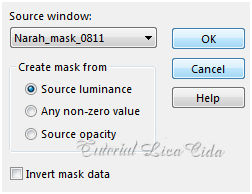 _Adjust
\Sharpness\ Sharpen More. Layers\ Merge \ Merge
Group.
6-Plugin Carolaine & Sensibility\
CS-DLines_Default ( 40\5 ).
7-Plugin Alien Skin Eye Candy 5: Impact\
Perspective Shadow...Blurry. 8-Seleção Personalizada.
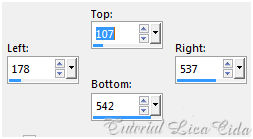 _Ativar a Raster1.
_ Promote Selection to Layer. Layer\ Arrange\ Bring to
Top.
_Adjust\ Blur\ Gaussian Blur.
R= 29,00.
9- Plugin AAAFrames\ Foto Frame. Width 20\demais valores default. 10-Selection \ Modify \ Contrac : 20 pxls. 11-Nova layer. _Edit Copy no primeiro tube deco Bluete02_20122012_lore \ Edit Paste Into Selection. 12-Adjust\ Blur\ Radial Blur.
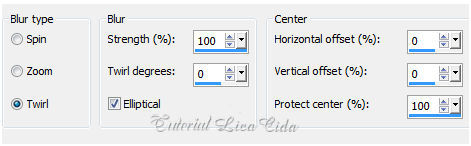 13-Plugin Alien Skin Eye Candy 5: Impact_
Glass\ Clear.
_Selections\ Select none. *Duplicar a layer Promoted Selection. Image \ Mirror\ Mirror Horizontal. 14-Effects\
Image Effects\ Offset.
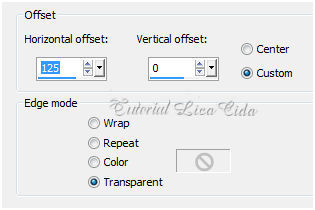 . .15-Selecione
como modelo ( use a ferramenta Magic Wand _Default ).
16-Nova layer. _Edit Copy no segundo tube deco Bluete02_20122012_lore \ Edit Paste Into Selection. *Adjust\ Blur\ Radial Blur. ( veja print
acima ).
*Plugin Alien Skin Eye Candy 5: Impact_
Glass\ Clear.
*Selections\ Select none.
17-Ativar a Raster2.
_Layer\ Merge\ Merge Down_Aplicar três
vezes,
18-Plugin Alien Skin Eye Candy 5: Impact\
Perspective Shadow...Blurry.
19-Nova Layer.
_Selections\All. Selection \ Modify \ Contrac
: 30 pxls.
_Select\ Selection \ Borderes_ Outside \ 3\
Anti-alias. Preencher color #000000.
19-Plugin Alien Skin Eye Candy 5: Impact\
Perspective Shadow...Lowest.
*Selections\ Select none.
20-Ativar a Raster1.
_Effects\ Illumination Effects\ Preset
Illumination\ Lights\ concept.
 _ Layer
Duplicate.
21-_Plugin Nick Software\ Color EfexPro 3.0\
Bi-Color Filters\ Color Set \ Brow4.
_Layers\ Blends\ Opacitys.
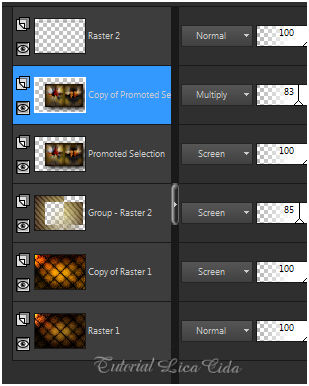 22- Ativar a Raster2.
_Edit Copy no primeiro tube deco
Bluete02_20122012_lore \ Paste As New Layer.
_Resize 80% duas vezes. Posicione como modelo
ou a gosto.
*Plugin Alien Skin Eye Candy 5: Impact\
Perspective Shadow...Blurry.
23-Edit Copy no segundo tube deco
Bluete02_20122012_lore \Paste As New Layer.
_Resize 80% duas vezes. Posicione como modelo
ou a gosto.
*Plugin Alien Skin Eye Candy 5: Impact\
Perspective Shadow...Blurry.
24-Edit Copy no deco1lc _brush_ arquivo
net \ Paste As New Layer.
_Objects\ Align\ Left.
25-Edit Copy no deco2lc \ Paste As New
Layer. Posicione. 26- Image add
border 1 pxl cor =#000000. Edit Copy
.
*Image add
border 40 pxls cor =#ffffff _Selecionar essa borda.
_Edit \Paste Into Selection.
*Adjust\ Blur\ Radial Blur. ( veja print
acima ).
*Plugin Carolaine & Sensibility\
CS-DLines_Default ( 40\5 ).
*Plugin Graphics Plus\ Cross Shadow_Default.
_Invert
* Effects \ 3D Effects \ Drop
Shadow 0\ 0\ 80 \ 40,00
. Color=000000. *Selections\ Select none.
27- Plugin AAA Filters\ Custom.
Landscape.
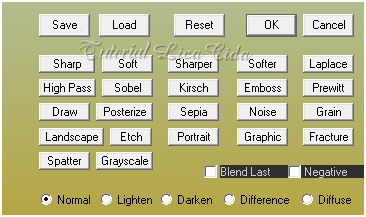 28-Edit Copy no tube Femme-1516-Azalee\Paste
As New Layer.
_Resize e Posicionamento.
*Image add border 1 pxl cor
=#000000.
_ Resize 950 pxls\
Width
Aplicar a Marca D'agua.
Assine e salve.
Aparecida / licacida, janeirode
2016.
Espero que gostem.
 |