 Versões Amigas
"MAKE A WISH" Preset
_ SmudgeBrush \ flood_mara1(obrigadompontes) ( salve em sua paste de
presets smudgebrush my psp files)
Tubes:tube2600_mulher_mara_pontes\
3273-luzcristina\ kikirou1403_mist_eyes.
Mask
20-20.
Elemento: elemento chãolc.
Birds
of a Feather II_21\ Tree Borders_18.
Marca
D'água. Efeitos do PSP.
Versão usada PSPX7.
Plugins
_Plugin Nik Software\ Color EfexPro 3.0
.
_ Plugin Flaming Pear\
Glitterato.
_Plugin AAA Filters\ Custom...
_Plugin Ulead Effects\ Particle. Tutorial
_Roteiro 1-Abrir uma
nova imagem transparente 1024 x 700 pxls. Preencher com o
gradiente formado por uma cor retirada da paisagem #917e00 e a color
#000000. Configurar Linear. Angle 0\ Repeats 1. Invert
marcado.
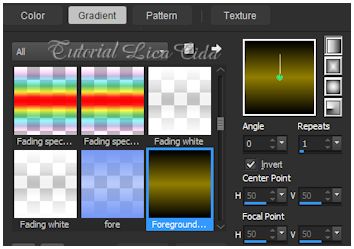 2- Select All.
Edit Copy no tube kikirou1403\ Edit Paste Into Selection.
Selections\ Select none.
(Opcional_
e\ou use seu tube principal)
_Effects\ Image
Effects\ Seamless Tiling _Default.
3-Adjust \
Blur\ Radial Blur.
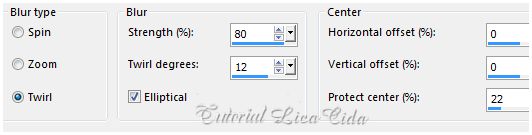 4-
Plugin Nick Software\ Color EfexPro 3.0\ Bi-Color Filters.
Color Set .Cool \Warm 1.
( use de acordo com
suas cores _opcional _deixar para aplicar o efeito no final do roteiro
)
5-Nova
Layer.
_ Plugin
Flaming Pear\ Glitterato .
 6- Aplicar a mask
20-20\ Layer \ Merge\ Group.
Invert
marcado.
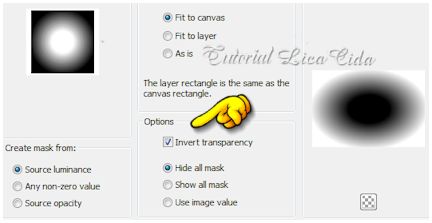 7-Plugin AAA
Filters\ Custom...
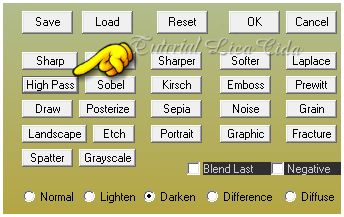 _Effects\ Edge
Effects\ Enhance.
8-Plugin Ulead
Effects\ Particle...Effect Cloud\ Cloud3_Default.
_Duplico a
layer.
9- Nova Layer.
Pintar color #232323 .
_
Repetir: Plugin Ulead Effects\ Particle...Effect Cloud\
Cloud3_Default.
10-Plugin
Transparency\ Eliminate Black.
_Blend Mode=
Multiply.
11- Edit Copy no elemento chãolc\
Paste As New Layer.
_Objects\ Align\
Bottom.
_Layer
Duplicate.
12- Plugin
MuRa's Meister \ Pole Transforme.
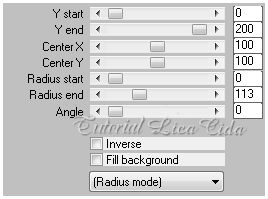 _Image\ Mirror\
Mirror Vertical ( Flip ).
13- Voltar a layer do elemento
chãolc ( raster3 ). Ativar a ferramenta Smudge.
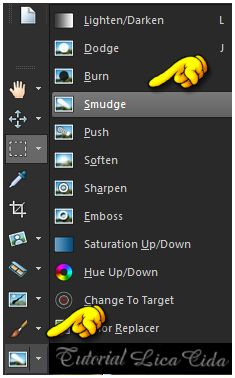 _Procurar o Preset _
SmudgeBrush \ flood_mara1. 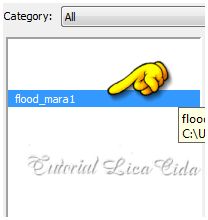  *Suavizar o
efeito chão como mostra o print.
 14-Ferramenta
Selection Circle, Feather 20 , selecione como print:
 _Se necessário
( Selections\ Edit Selections _ arrumar \ Selections\ Edit Selections_ desmarcar).
15-Selections\
Modify \Expandy. ..4 pxls.
16-Nova Layer.
_Edit Copy
no tube 3273-luzcristina ( paisagem)\ Edit Paste Into
Selection. Selections\ Select none.
17-Repetir o
ítem 13. Suavizar o chão . ( observe o tutorial)
_Layer\ Duplicate.
Blend Mode=Multiply. Opacity 42%.
18-
Edit Copy no Birds of a Feather II_21\ Paste As New Layer.
Resize 80%. Posicione de acordo.
19-Ativar a layer
superior ( copy of raster3 ).
_Edit Copy no Tree Borders_18\Paste As
New Layer.
_Objects\ Align\
Right.
20-Effects \ 3D
Effects \ Drop Shadow:
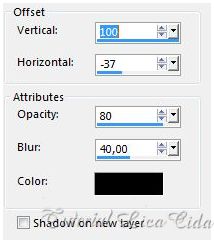 _Layers_
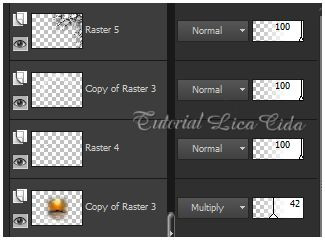
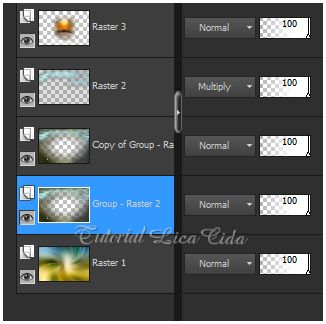 21- Nova Layer.
_Escolher duas
cores retiradas da paisagem : #38617c e #d58616
.Configurar Linear.
Angle 90\
Repeats 0. Invert desmarcado.
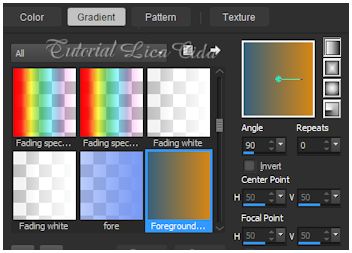 Atenção! Opacity
24%. Blend Mode=Overley.
22-Edit Copy no
tube2600_mulher_mara_pontes\Paste As New Layer.
Resize e
posicionamento.
23- Layer \ Merge\ Merge
Visible.
_Imagem \ Resize 90%.
( all layers marcado).
24-Image \ Add Borders
\20 pxls \ symmetric marcado.
Color=#ffffff.
_Select All. Selections\
Modify \ Contract 20 pxls.
25-Nova layer.
_Effects\ 3D Effects\
Cutout. 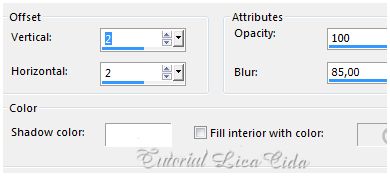 26-Effects \ 3D
Effects \ Drop Shadow: 5\ 5\ 50\ 30,00 . Color=#000000 .
_ Repetir V e H
negativos : -5\ -5.
_Selections\ Select
none.
27-Image \ Add Borders \3 pxls , symmetric marcado. Cor
escura do top ( #303700) .
_Image \ Add
Borders \5 pxls , symmetric marcado.
Color=#ffffff.
_Image \
Add Borders \3 pxls , symmetric marcado. Cor escura do top (
#303700) .
_Image \ Add
Borders \30 pxls , symmetric marcado.
Color=#ffffff. 28-Plugin AAA
Filters\ Custom...Landscape.
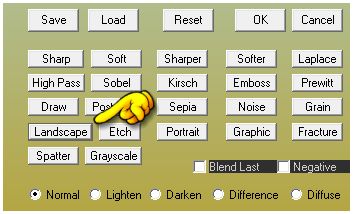 Aplicar a Marca
D'agua.
Assine e
salve.
Espero que
gostem. Aparecida /
licacida, maio de
2015   |