|
"Intensity"
Material
Preset Katrina_mp\ do Eye Candy\ Impact \ Glass.
( dar duplo clic sobre o preset para import?-lo ao Plugin ) .
Seleção: sel_intensity_lc.PspSelection\ sel_intensity1_lc.PspSelection.
( Salve em sua pasta de seleções My PSP Files )
Arquivo inicial: arquivointensity _lc .
Tubes:Callitubes-2876mulheres \Callitubes-268flores.
Vários:elementointensity1-lc\deco_arquivo pessoal\designal brushes
3_12.
Obrigada!!!.
(Agradeço)
Marca D'água .
Efeitos do PSP.
Plugins
*Plugin Alien Skin Eye Candy 5
Plugins Simple\Pizza Slice Mirror.
Plugins ScreenWorks \ Chain link.
Plugins Mura's Meister.
Tutorial
Configurar
Foreground #797aad \ #3a1a1a _Background .
1-Abrir o arquivointensity_lc.
2-Plugins Simple\Pizza Slice Mirror.
3- Effects \ Reflection Effects \ Rotating Mirror _ 0 \0\ Reflect.
4-Selections \Select All . Selections \ Modify\Contract 50 pxls.
5-Layer \ New Raster Layer.
_Preencher com uma cor que combine com as usadas (#797aad).(Usei uma
cor que combinasse com o deco_arquivo pessoal, vc pode mudar a cor
colorindo a gosto).
6-Selections \ Modify\Contract 50 pxls.
7-Layer \ New Raster Layer.
_Preencher com a cor usada no background.( observe a cor usada na
raster2, poderá alterar o tom do elementointensity1-lc, por sua
transparência)
8-Edit Copy no elementointensity1-lc\ Edit Paste Into Selection .
Selections\ Select none.
*Plugin Alien Skin Eye Candy 5 : Impact\ Perspective Shadow_use a
gosto nas duas layers acima.
(raster2 e raster3)
_Layers Duplicate ( raster3). Adjust\ Sharpness\ Sharpen.
9-Selections \Select All .Selections \ Modify\Contract 180 pxls.
_ Promote Selection to Layer
10-Plugin Alien Skin Eye Candy 5: Impact \ Glass... Setting\ use
Setting Katrina ( use a gost).
Selections\ Select none.
*Plugin Alien Skin Eye Candy 5 : Impact\ Perspective Shadow_use a
gosto .
11- Copy of raster3.
Layer \ New Raster Layer.
8- _Selections \Load \ Save Selection \Load Selection From Disk \
Load \sel_intensity_lc.PspSelection.
12-Flood Fill \Opacity 50%_Preencher color #ffffff.
13-Selections \ Modify\Contract 10 pxls\ Delete.
14-Selections \ Modify\Contract 10 pxls.
15-Flood Fill \Opacity 100%_Preencher color #ffffff.
16- Plugins ScreenWorks \ Chain link.
17 Effects\ Texture Effects\ Blinds. Color=#000000.
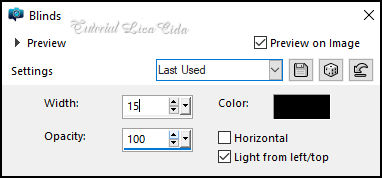
Selections\ Select none.
18- Layers Duplicate\Image Mirror Vertical.
Layers\ Merge\ Merge Down.
Layers\ Properties\ General \ Blend Mode: Darken ( use a gosto).
19-Layer topo.
Edit Copy no deco_arquivo pessoal\ Paste As New Layer .
Layers\ Properties\ General \ Blend Mode: Dodge.
Layers\ Merge\ Merge Down.
_Layers Duplicate \Image Resize 50%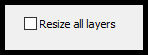
20-Layer raster2.
_Effects\Texture Effects\Weave.Color=#000000.
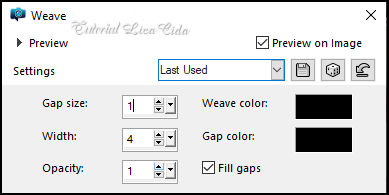
Layers\ Conferir
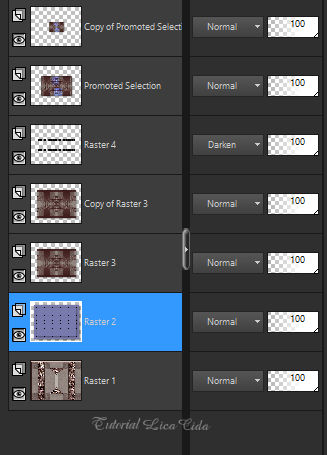
* Tirar a visibilidade das layers , deixando
abertas somente a raster1 e raster3.
21-Layer Topo.
_Edit \ Copy Special \ Copy Merged.
22-Layer \ New Raster Layer.
8- _Selections \Load \ Save Selection \Load Selection From Disk \
Load \sel_intensity1_lc.PspSelection.
Edit \ Paste Into Selection.
23- Plugins \ Mura's Meister \ Perspective Tiling: Default.
_ Selections\ Select none. Adjust\ Sharpness\ Sharpen.
* Usar a layer acima da Raster3.
*Abrir as layers sem visibilidade.
24-Ativar Layer Copy of Raster3.
_Edit Copy no designal brushes 3_12\ Paste As New Layer ( duas
layers)
(Use a gosto\ observe modelo)
_Image \ Add Borders \ 1 pxl color =fore
Opcional:
_Plugins AAA Filters _ Custom\ Landscape.
25-Borders
Image \ Add Borders \ 30 pxls .color: #ffffff
Selections \ Select All .
Image \ Add Borders \ 60 pxls color#ffffff
Invert
26-Plugins AAAFrames \ Foto Frame.
_Width30_ demais valores default.
Invert
Effects \ 3D Effects \ Drop Shadow 0, 0, 80, 40,00. \Color= 000000.
Selections\ Select none.
27-Edit \ Copy no Tube Callitubes-2876mulheres
Edit \ Paste as New Layer. Posicione a gosto .Drop Shadow como
preferir.
28-Edit \ Copy noCallitubes-268flores.
Edit \ Paste as New Layer. Posicione a gosto .Drop Shadow como
preferir.
Image \ Add Borders \ 1 pxl color =fore
Aplicar a Marca D'agua.
Assine e salve.
Resize _Width 1024 pxls.
Aparecida \ licacida , abril de 2023.
Espero que apreciem.
Obrigada!

:::...VOLTAR...:::
|

