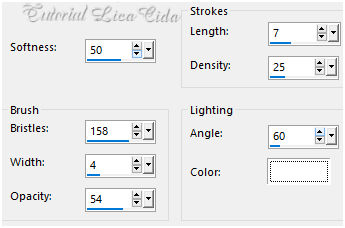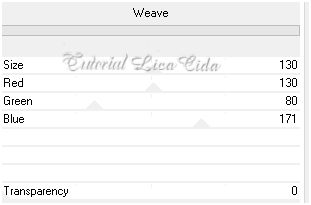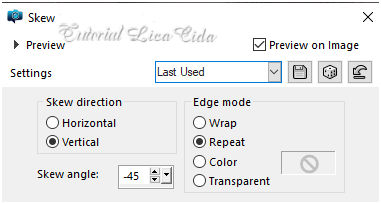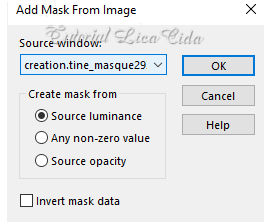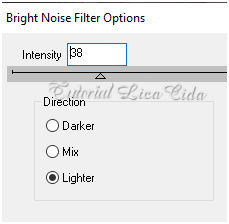"Glamour"
Seleções: Imagem "Glamour" _
Seleção1_Seleção2.
Guardadas em Canal Alpha a Imagem "Glamour" .
Tubes: Tube Tocha24471 \ Paysage misted jewel
033 \6499-Luz Cristina.
Mask: crestine.tine_masque 293.
Back :back inicial_lc\ back_glamour_lc
Deco: deco_glamour_lc.
Plugin
FFG\A
Plugin FunHouse
Paper Textures
Plugin Carolaine and Sensibility
Plugin dsb flux
outros...
Tutorial
1-Abrir alphachannel_Glamour . Fazer uma
cópia, fechar a original ( minimizar ).
_ Vamos trabalhar na copia.
2-Selections \Select All .Edit Copy no back
inicial_lc \ Edit Paste Into Selection .
_New layer
3-Selections \Select
All .Edit Copy no back_glamour_lc \ Edit Paste Into Selection .
Selections\ Select
none. Blend Mode Luminance (L).
_Layers\ Merge\ Merge Down.
4-Effects \Art Media Effects\ Brush Strokes.
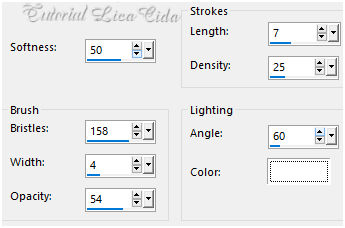
_Layers duplicate.
5- FFG\A _Weave.
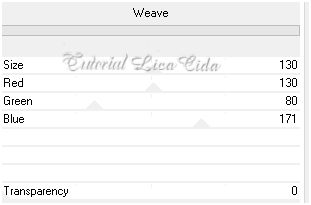
6- Voltar à Raster1.
_Plugin FunHouse\ Loom _Default.
7- Paper Textures \ Canvas,Fine..._Default.
8- Voltar à sua copia.
_ Plugin
Carolaine and Sensibility \CS-LDots _Default ( 50\3\2 ) .
9-Effects\ Geometric Effects\Skew.
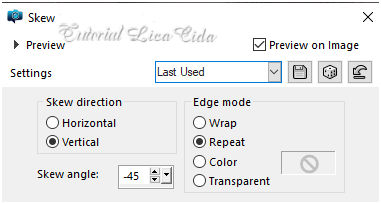
Effects
\Reflection Effects \ Rotating Mirror .
0\0 _Reflect.
_Effects\3D Effects\ Drop Shadow 0\
0\ 80\ 40,00 . Color=#000000.
_New layer.
10- Flood Fill \Opacity 80%_ Preencher com
uma cor mais escura usada no back_inicial_lc. ( #70653b).
_Plugin Transparency \ Eliminate Black.
Blend Mode Soft Light
11- Copy of Raster 1 .
Layers duplicate .
_Layers \Arrange Move Up.
_Plugin MuRa's Meister \ Perspective Tiling. Default _Height 20 (
demais valores iguais).
*Com a Ferramenta Magic Wand \ Feather 60 \ Clique na parte
transparente . Deletar ( três vezes _ para suavizar o
efeito. ).
Selections \ Select none.
_Effects\3D Effects\ Drop Shadow 0\
0\ 80\ 40,00 . Color=#000000.
*Plugin \
MuRa's Seamless \ Emboss at Alpha _ DEFAULT.
12-Ativar a Copy of Raster 1.
_Edit Copy no deco_glamour_lc\ Paste
As New Layer.
Blend Mode Luminance (L).
As layers estão assim.

*Layer Superior
_New layer.
_Flood Fill \Opacity 100%Preencher color #ffffff.
13-Aplicar a crestine.tine_masque 293.
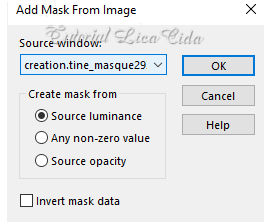
Effects\Edge Effects\
Enhance.
Layers\ Merge Group.
*Plugin \
MuRa's Seamless \ Emboss at Alpha _ DEFAULT.
14- Selections \Load \ Save
Selection \Load Selection From AlphaChannel \ Selection#1.
_New layer.
15-Preencher com a color escolhida (
#70653b).
_Selections
\Modify \Contract... 20 pxls.
_Effects\3D Effects\ Drop Shadow 0\ 0\ 80\
40,00 .
Color=#000000.
16-Edit Copy no Paysage misted jewel 033 (
Resize 80% 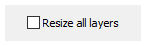 ) \ Edit
Paste Into Selection .
) \ Edit
Paste Into Selection .
17-Plugin dsb flux \ Bright Noise.
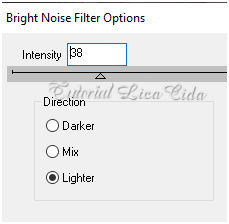
18-Plugin
Alien Skin Eye Candy 5 : Impact\ Glass_use a gosto.
_Effects\3D Effects\ Drop Shadow 0\
0\ 80\ 40,00 .
Color=#000000.
19- Selections \Load \ Save
Selection \Load Selection From AlphaChannel \ Selection#2.
_New layer.
20-Preencher com a color escolhida ( #70653b).
_Selections \Modify \Contract... 20 pxls.
_Effects\3D Effects\ Drop Shadow 0\
0\ 80\ 40,00 .
Color=#000000.
21-Edit Copy no Paysage misted jewel
033 ( reduzir a imagem mais 60%
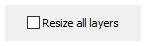 )\ Edit Paste
Into Selection .
)\ Edit Paste
Into Selection .
22-Plugin dsb flux
\ Bright Noise.( print ítem 17 )
23-Plugin Alien Skin Eye Candy 5 : Impact\ Glass_use a gosto.
_Effects\3D Effects\ Drop Shadow
0\ 0\ 80\ 40,00 .
Color=#000000.
_Image
Resize 80%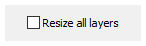 .
_Layers duplicate.
.
_Layers duplicate.
24-Effects\ Image Effects\ Offset.
-95\ 120. ( custom e transparentes marcados).
25-
Ativar a Raster2 ( veja no print) . Layers\ Arrange Bring to
Top.
_AAA Filters\
Custom_Landscape ( default) .
26-Edit
Copy no Tube Tocha24471\ Paste As New Layer.
Posicionamento e
Rezise a gosto.
*Plugin Alien Skin Eye Candy 5 : Impact\
Perspective Shadow_Blurry.
27-Edit
Copy no Tube 6499-Luz Cristina\ Paste As New Layer.
Posicionamento e Rezise a
gosto.
*Plugin Alien Skin Eye Candy 5 : Impact\
Perspective Shadow_Blurry.
_Borda
Image \ Add Borders \ 1 pxl color =( #70653b).
Image \ Add Borders \ 15 pxls color =#ffffff.
Image \ Add Borders \ 1 pxl color =(
#70653b).
Image \ Add
Borders \ 20 pxls color =#ffffff.
Image \ Add Borders \ 1 pxl color =(
#70653b).
Image \ Add Borders \ 30 pxl color =#ffffff
_Effects\3D Effects\ Drop Shadow 0\ 0\ 80\ 40,00 .
Color=#000000.
Aplicar a Marca D'agua.
Assine
e salve.
Aparecida \ licacida , agosto de 2021.
Segundo modelo, tube deco_1671 -
fire - LB TUBES \ sem mask.
:::...VOLTAR...:::