
Tutorial "Tag Many Faces Gracynha"
JustanIllusion_Background \ kTs_Jhu_152\
Kat_Framefreebie1\Diamonds.
Tube corinne.vicaire - femme 24.03.11 \Tube
corinvase_15_bycrealinejuin2012
Word Art \ Many Face.
Marca D'água.
Efeitos do PSP.
Versão usada PSPX3
Plugins
Plugin penta.com\ color dot.
Plugin MuRa's Meister/Perspective
Tiling.
Plugim FMTT\ Blend
Emboss.
Plugin Graphics Plus\Cross
Shadow.
Tutorial \
Roteiro
1-Abrir nova imagem transparente
de 900 x 600 pxls.
_Pintar com o gradiente formado pelas
cores: #1a1d2e e #9295a6. Configurar Sunburst :
Repeats 0. Invert marcado. Center Point:H:50/V:50
.
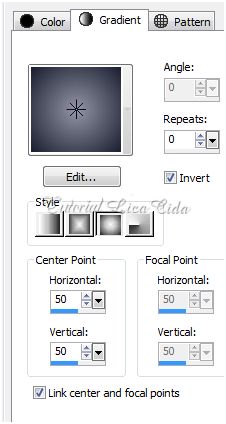
2-New Layers. Selections\Select All . Edit
copy no JustanIllusion_Background / Edit Paste Into
Selection.
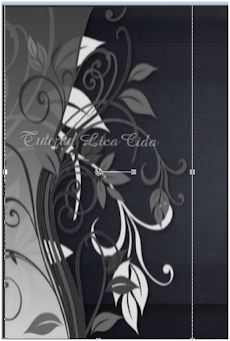
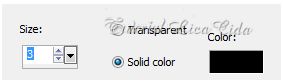
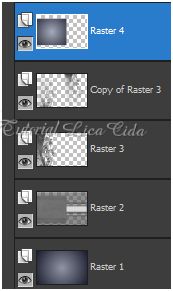
_Select none.
_Blend Mode= Overley ( observe a cor usada,
se necessario, use outro blend ).
_Adjust \ Sharpness\ Sharpen
More.
_Effects / 3D Effects/ Drop Shadow: 18 /-2 /73
/17,00.Color=#000000.
3-Edit Copy no kTs_Jhu_152_. Paste As New Layer . Posicione do lado esquerdo da
tag e com a ferramenta Deform Tool abaixe\levante o
efeito.
_Blend Mode= Luminance (
L).
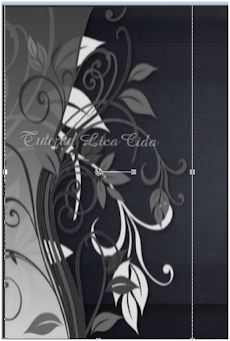
4- Layer
Duplicate.
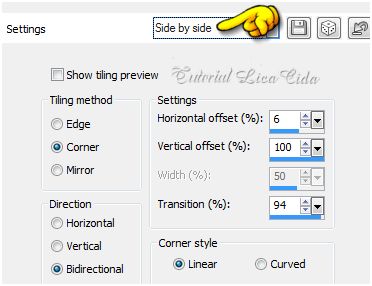
_Effects \ Image Effects \Seamless Tiling
\Side by side.
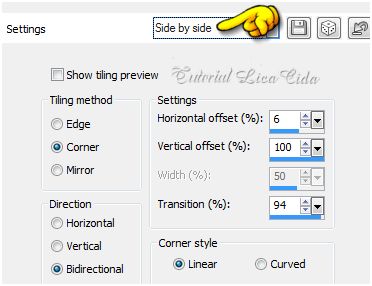
_Blend
Mode= Screen.
5- Ativar a
Ferramenta Selection - Rectangle - Custom Selection.
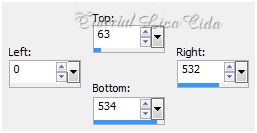
Ou tecla S.
t=63\ l=0\ r=532\ b=534.
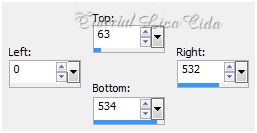
_New Layers\ Pintar com o mesmo gradiente formado
no ítem 1.
_Effects / 3D Effects\ Chisel. 3 \ Solid color\
Color=#000000.
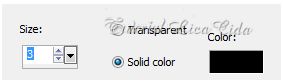
_Plugin penta.com\ color dot _
Default.
_Select none.
_LAYERS_
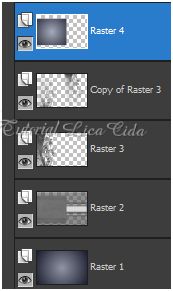
6-Edit Copy no Tube corinne.vicaire -
femme 24.03.11 / Paste As New Layer
.
_Effects / Image effects /Offset: H=
(menos) - 138/ V= 0. Custom e Transparent marcados.
_Opacity
\38%.
_Duplica essa layer \
Resize 80%\ Acomode a gosto.
7-Edit Copy
no Kat_Framefreebie1 / Paste As New Layer .
_Posicione do lado esquerdo
do efeito da Raster 4 e com a ferramenta Deform Tool puxe para o lado
direito, ocupando o efeito.
_Blend Mode= Hard
Light.
_Effects / 3D Effects/ Drop Shadow: 18 /-2 /73
/17,00.Color=#000000.
8-Edit Copy nos Diamonds / Paste As
New Layer . Posicione como modelo.
9- Copiar e colar com nova
layer o Word Art \ many face. Posicione entre os
Diomonds.
10- Duplicar a Raster 2.
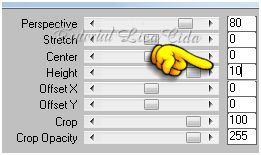
_Plugin MuRa's
Meister/Perspective Tiling.
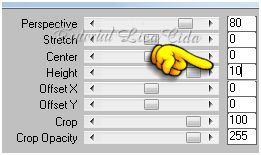
_Blend Mode= Luminance
_Adjust / Add/ Remove Noise/ JPEG Artifact
Removal. Maximum\ 100.
_Plugim FMTT\ Blend
Emboss_Default.
_Effects \ Image Effects \Seamless Tiling
\Side by side. ( veja print ítem
4)
11- Ativar a layer
superior: Edit Copy no tube Tube corinne.vicaire - femme 24.03.11 / Paste
As New Layer .
_Effects / Image effects /Offset: H=
(menos) - 248/ V= ( menos ) -20. Custom e Transparent
marcados.
12- Edit Copy no
tube Tube corinvase_15_bycrealinejuin2012 / Paste As New Layer . Resize
80%. Posicione a gosto.
13-Image / Add Border
/ 1 pxl symmetric marcado.Color=#9295a6.
14-Image / Add Border
/ 1 pxl symmetric marcado.Color=#1a1d2e.
15-Image / Add Border
/ 1 pxl symmetric marcado.Color=#9295a6.
16-Layer Duplicate. Resize
90%.
_Effects / 3D Effects/ Drop Shadow: 18 /2 /73 /17,00. Color=#000000
e negativo: - 18\ -2\ 73\ 17,00.
17-Na layer background: Adjust \ Blur\ Radial Blur .
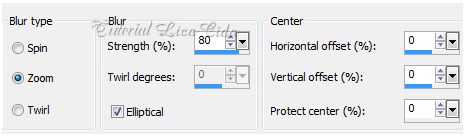
_Adjust \ Sharpness\ Sharpen More.
_Plugin Graphics Plus\Cross Shadow_Default.
_Plugin penta.com\ color dot _
Default.
_Plugin Alf's Border FX\ Border Fade 1.
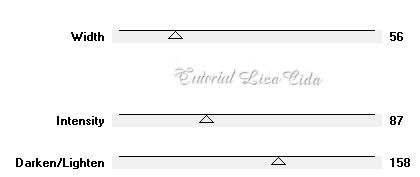
Aplicar a Marca D'agua.
Assine
salve.
Espero que gostem.
Aparecida / Licacida, em fevereiro de 2013.
Rio de Janeiro_Brasil

